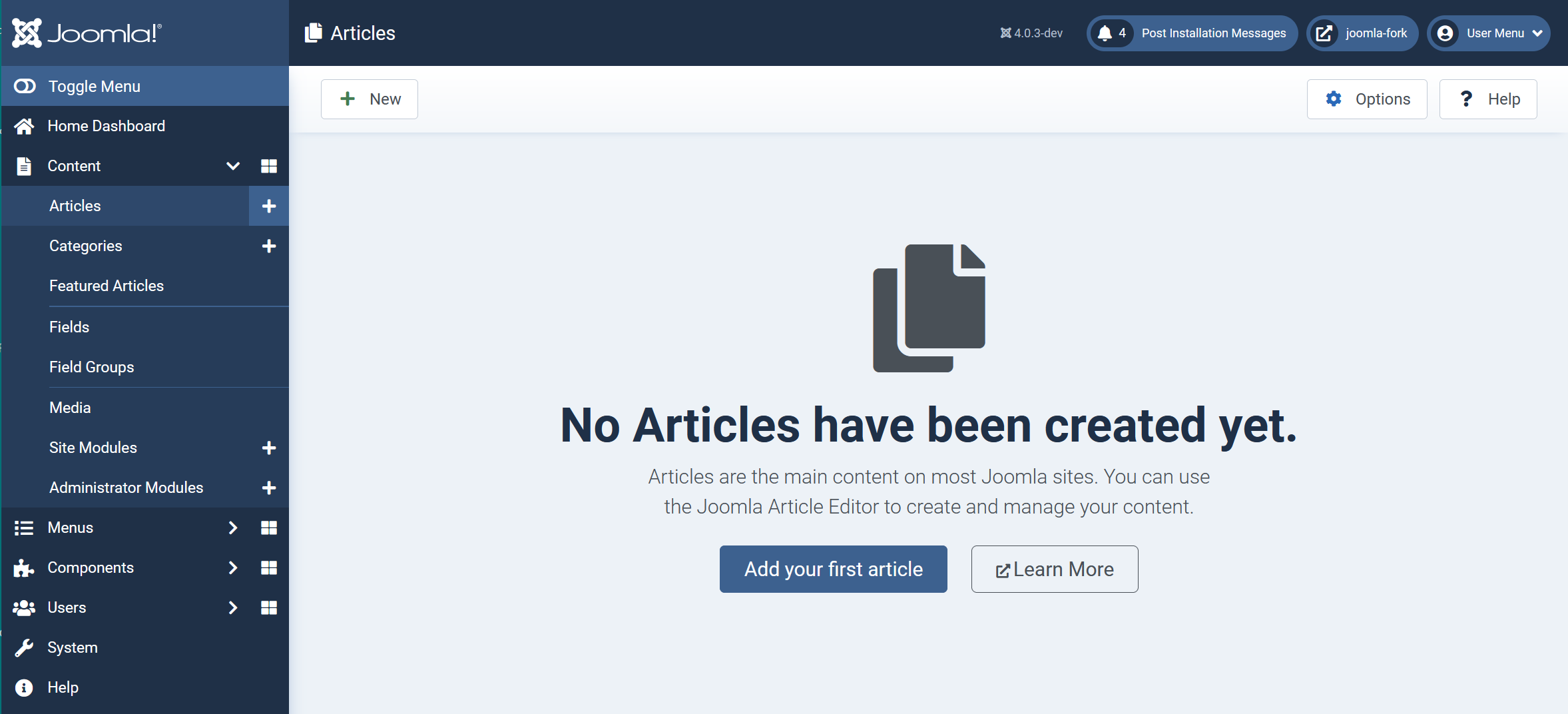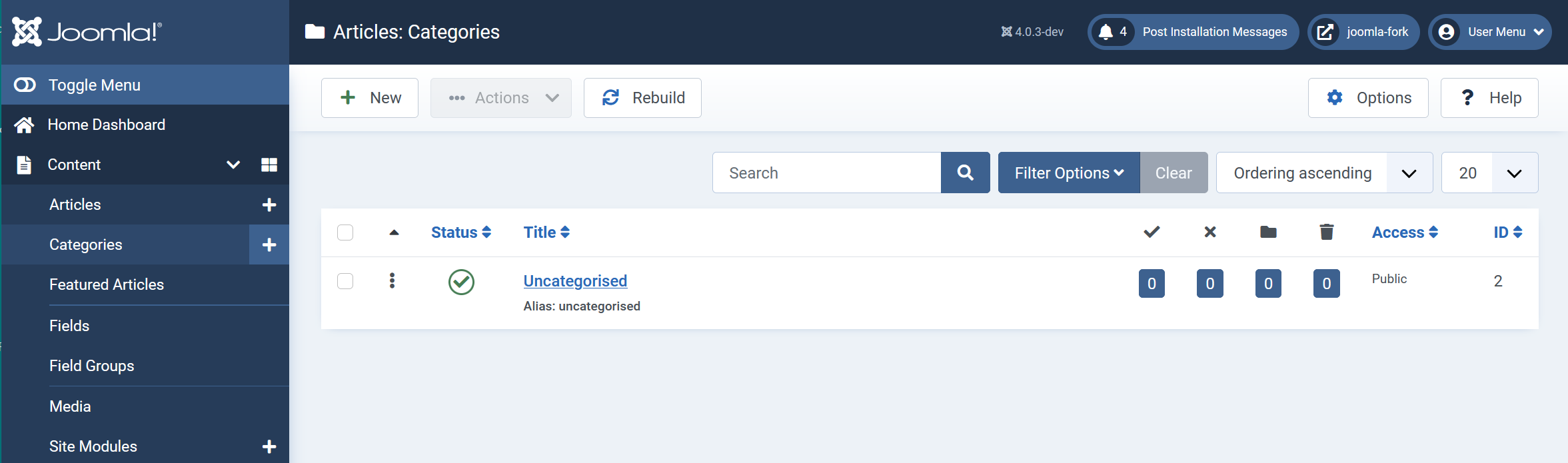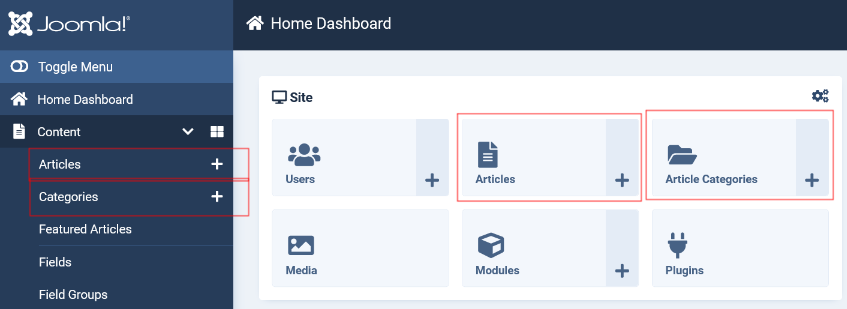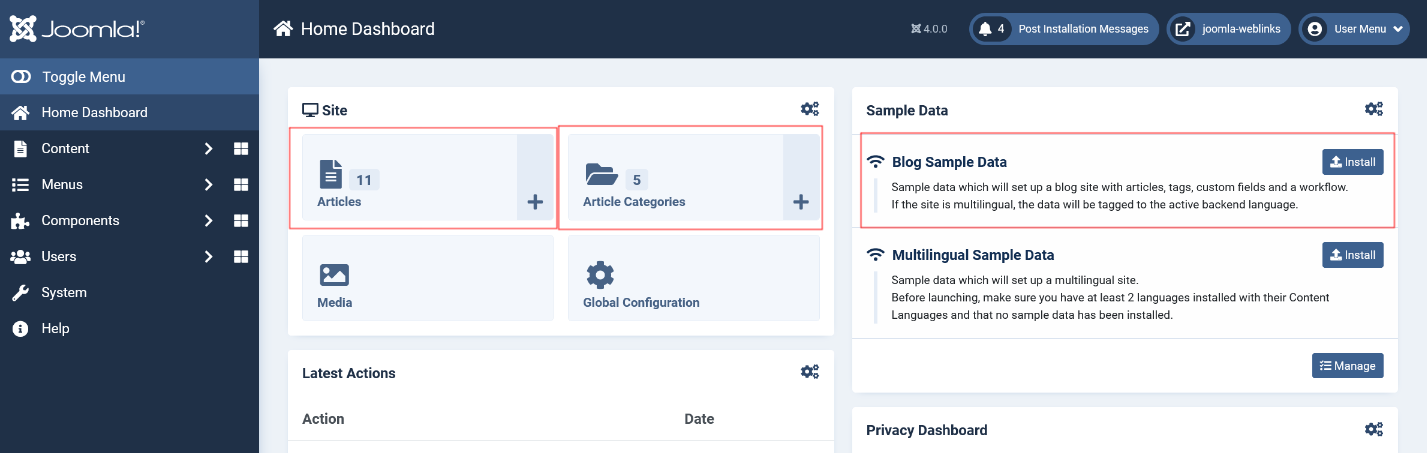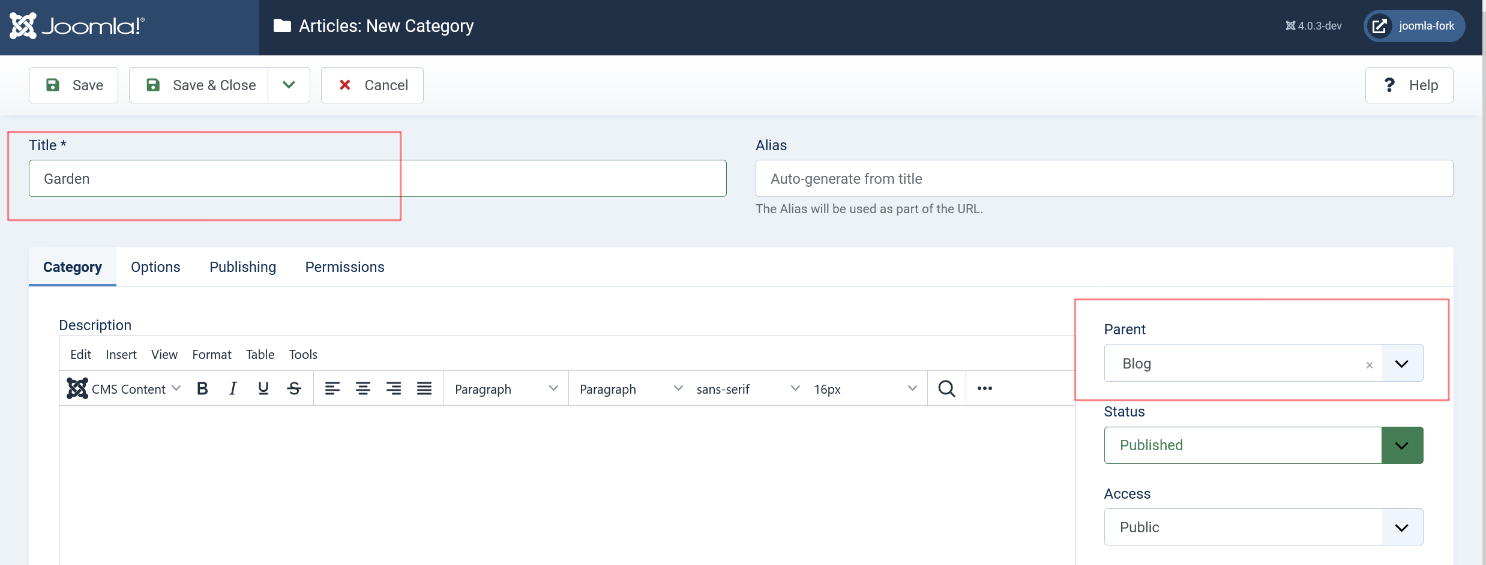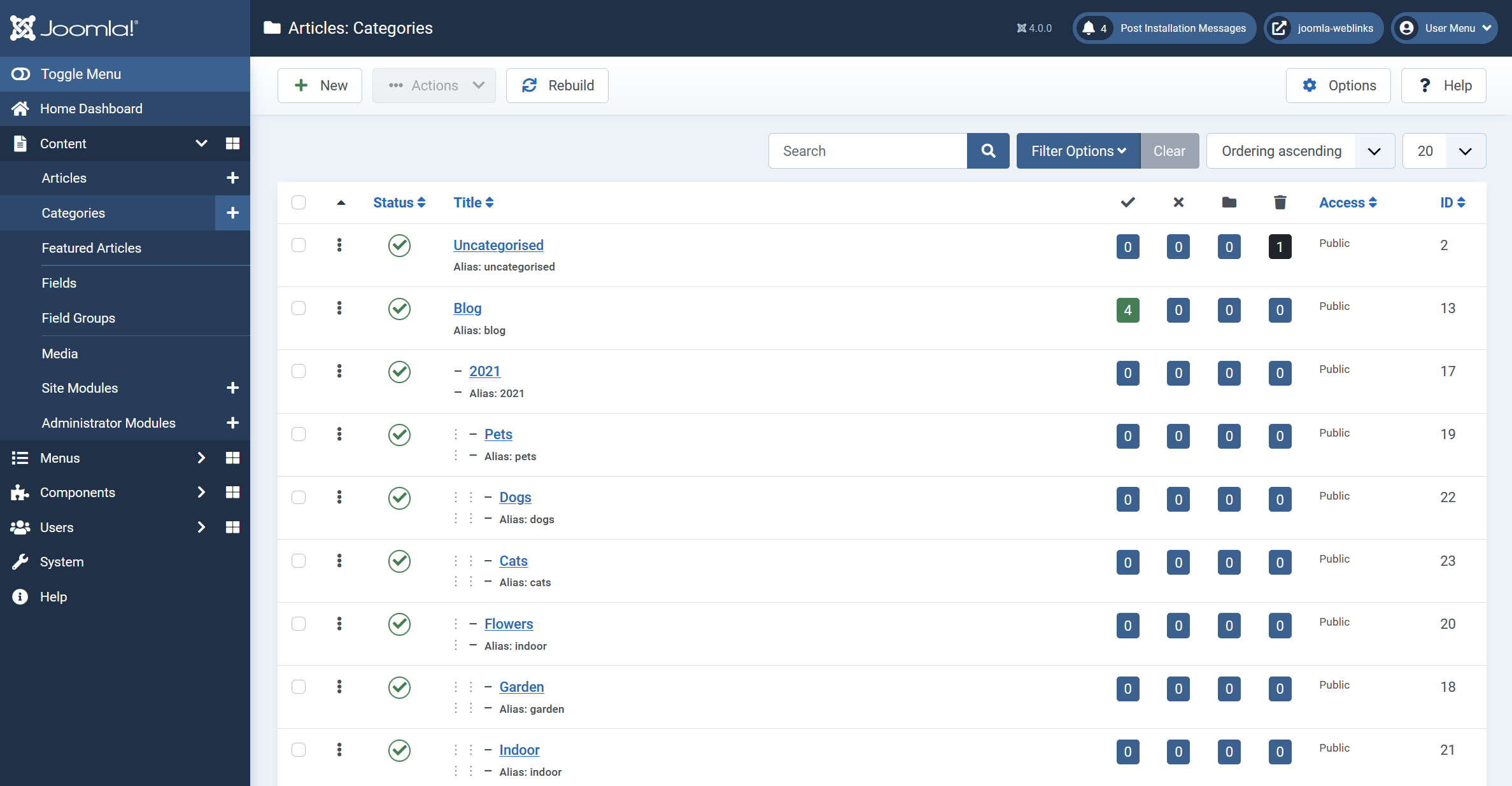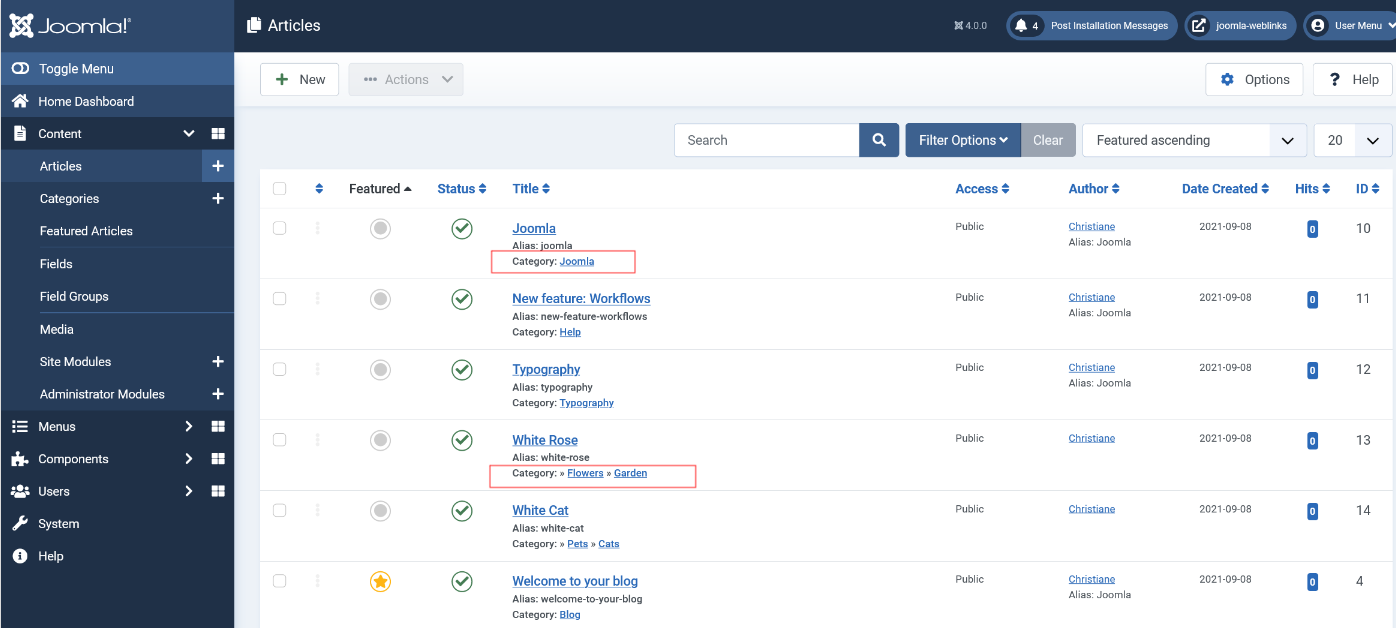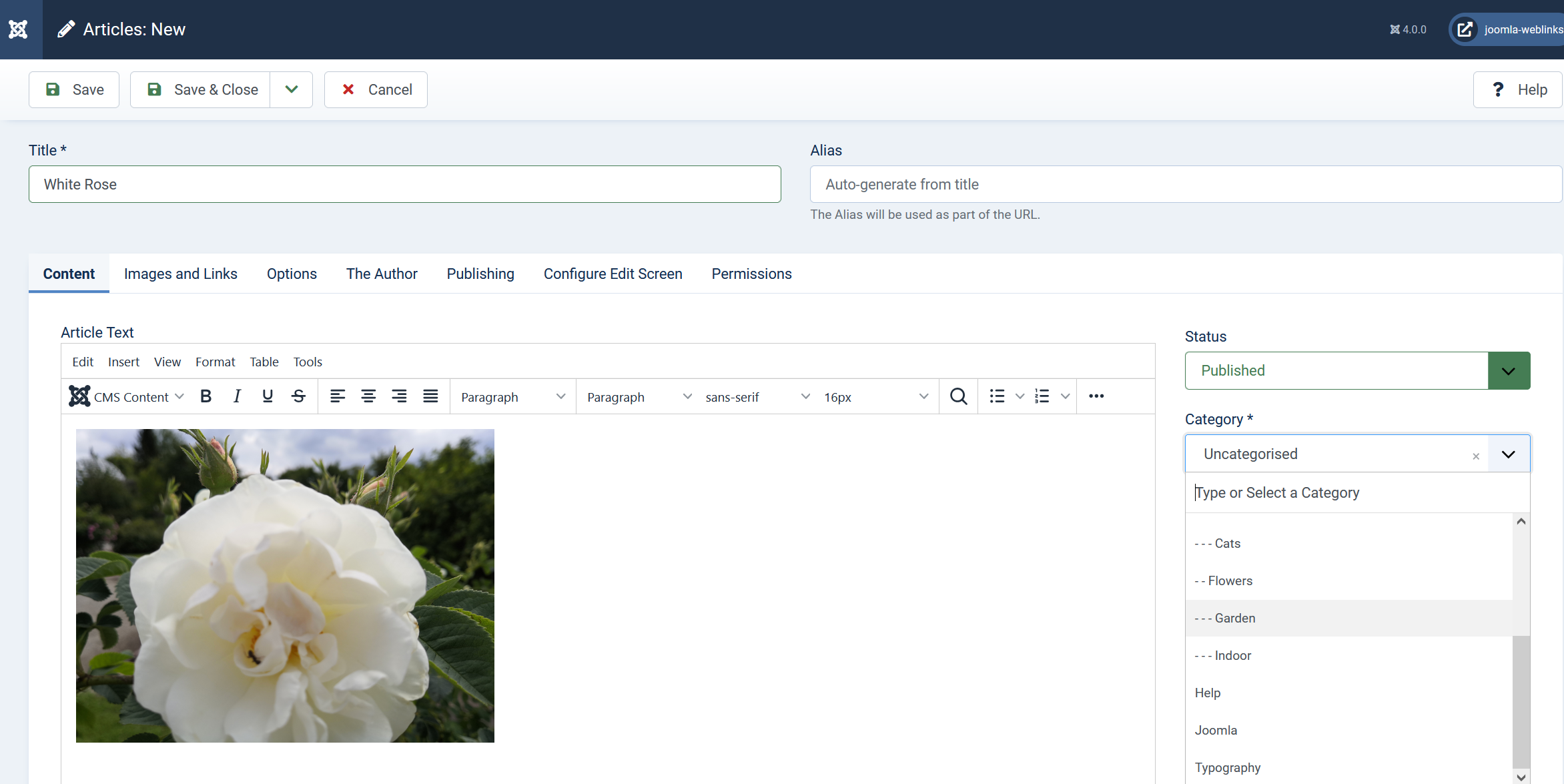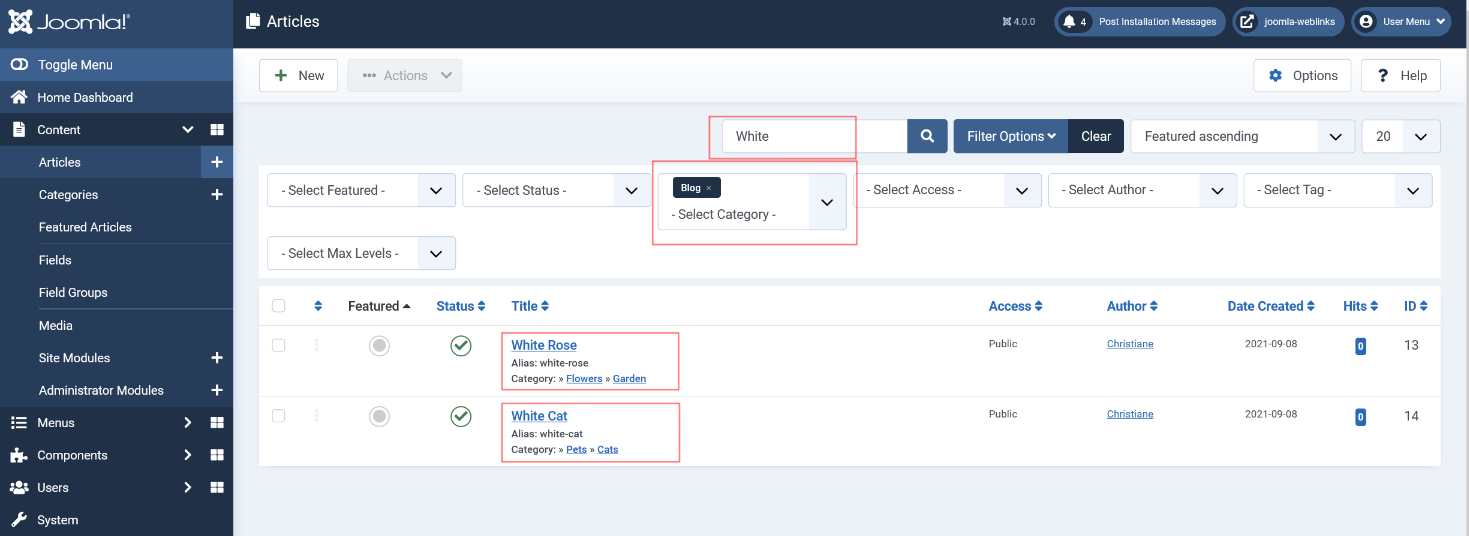Guess what’s the most important on your website? A beautiful template? Wrong! Nice colours and barrier-free? Wrong! Good SEO URLs? Wrong again!
It is the content. No content - no website. Joomla as a Content Management System (CMS) – is born to manage every amount of content. This can be everything: Articles, Contacts, Banners .. everything is a piece of content and the more content items you have, the more important a good content structure is.
In this article from the February issue, Viviana Menzel explains some facts.
In the same way you manage your files in folders on your computer (but with much more possibilities) you organise articles in categories.
What are categories?
Categories are a central part of your website and the go-to way of structuring your content: you can put your blogs in a category named Blogs, everything about you in a category About us, and your news articles in a category News, for example. You can have Categories without articles, but you cannot have articles without at least one category as a host, so Joomla automatically adds a first category during the installation process.
Screen 2: fresh overviews
Do I need categories?
Maybe you are planning a site with not much textual content, only pages with one article on them, and don’t need a sophisticated structure? Then you can use the default Category as it is, but at least you should know that you can expand the structure so you can create pages with multiple articles from one category.
Where can I find the categories?
Let’s open the Backend of a Joomla 4 website. On the Dashboard, you see two big buttons – articles and categories. Or click the link Content in the left sidebar – the content submenu expands where you can select all content related options.
Screen 1: Articles and categories. The “+” items are shortcuts for adding new items.
If you have a fresh installation of Joomla4, you will not see much content – there is only one predefined category “uncategorised” in the category overview and an empty page with a friendly invitation for adding an article.
Can I get some examples, please?
If you are new to Joomla, let Joomla add some sample content to your site. On the dashboard, you find a button for installing Blog Sample Data - see the next screenshot. This will add some tags, fields, categories, articles, modules and a sample workflow to your site.
In my Dashboard, I changed the quick icons, so they show the number of articles and categories. If you want to know how I did that, I recommend reading the article for changing Quick icons and the fascination of dashboards.
Screen: Sample Data are installed and Items Count activated on Quick Icons
How can I create a new category?
Add a new category by activating the “+” on the Categories button. In the simplest case, you need nothing more than a title and the parent category for adding a category to your site.
Screen: Minimum input: Title and parent category.
Now you can add new categories step by step. There are more options and many possibilities – but at the moment let’s keep it simple. Adding categories in the right place could result in a tree structure like in the screen below.
Is there a listing of my categories?
Yes, of course, there is. Click on Categories in the menu on the left, or on the big button on your Dashboard (the one you clicked earlier in this tutorial).
Screen: A category tree
In this overview, you can manage your categories.
- Hide or activate a single category? Click on the respective status button.
- Edit the category? Click on the title.
- Operate on multiple categories? Mark the checkboxes and then select an action from the menu on top.
- Want to get the articles in a category? Click on the number button in the number fields.
- Want to search for a certain category? Play with Search field and Filter Options.
- And much more…
How do I add articles?
Now, as you have prepared a structure you can modify your articles or add new ones.
Screen: Articles overview
On a large site, there could be thousands of articles. Every article is in one category, as also one file is in one folder – and you see it’s category below every article title.
I want to add a new article to my Blog and activate the “new” button.
A title, an image – and as this is about the white rose I had in my garden this year, I choose the category Blog – 2021 – Flower – Garden.
Screen: Add a new article
When your website grows and you have hundreds or even thousands or articles in many categories you will need filters to retrieve a certain content item.
On all overview sites, you find a search field and a filter button. Let’s try to find the new article and for example search for “White” in category 2021.
Screen: Usage of the filter
Surprise... it is not only my white rose but also a white cat in my 2021 blog and you can see the structure below each article title: the category (and sometimes also the subcategory) for the article.
What do we do now with all these articles and categories? The most common usage is a Blog ... but that’s another story (more about this in next month’s issue of the JCM!).